🎲 Randomization
Most experiments make use of randomization: tasks are presented to participants in a random order, stimuli are randomly selected from a large pool of possible stimuli, participants are randomly assigned to conditions, etc.
This page shows how to accomplish each of the above tasks.
Seeded random number generation
🫠 Smile uses seeded random number generation. Setting a seed makesrandom number generation reproducible. That is, two random number generators set with the same seed will produce the same sequence of random numbers.
In the context of an experiment, if we know the seed used to assign a particular participant to conditions, stimuli, trial orders, etc., we can completely recreate those conditions, stimuli, trial orders, etc. after the fact. As a result, we can see our experiment exactly as any given participant saw it. This makes it easier to find bugs, understand each participant's responses, etc.
Seeding is also useful for testing: we can easily reconstruct the exact same trials/stimuli/conditions over and over again.
Finally, seeding helps prevent randomization errors that can happen when a participant accidentally refreshes the page or leaves the page and comes back later. Without seeded random number generation, a View that randomly presents will likely present a different image when the page is refreshed. With participant-specific seeded random number generation, the View will always present the same image when re-visited by the same participant.
In 🫠 Smile, seeding happens automatically when the website is first launched, then again upon entry into each View (see Timeline for more on Views and navigation between them). Seeds have two components. The first component is a random character string we'll call the "seed ID," generated for each participant. The second is the name of the route that is currently being displayed. Each time a given route is entered (or re-entered), the random number generator will be seeded with the route-specific, participant-specific seed. This means that the study will be fully randomized for each participant with a new, unique seed. As a result, everything will be fully randomized across participants, but completely reproducible within a participant's session.
So for example, for a participant with seed ID a5c40328-0625-4353-bab1-05612539dcc3 who enters the route instructions, the random number generator will be seeded with the seed a5c40328-0625-4353-bab1-05612539dcc3-instructions. After the seed is set (which happens automatically when the route is entered), any calls to Math.random() (or built-in randomization functions, which depend on Math.random()) will be fully reproducible with the provided seed.
Note: Be careful about using external libraries that depend on Math.random(), such as lodash. To get lodash to respect the seed you've set, you must import it within the component where you want to use it, then define a new lodash function. Then you must use that function rather than the default _:
import _ from 'lodash'
const lodash = _.runInContext()
// this will use the seeded Math.random()
lodash.shuffle([1, 2, 3])Warning: Be careful with Views that step through multiple trials using the stepper. Generally, if a single View steps through multiple trials, each of which require a random number, you should generate all random numbers for that route at the beginning of the View (rather than within each specific trial). Here's why: If the participant refreshes the page, you want them to go back to the trial where they left off. If you set all random numbers at the beginning, the participant can easily pick up from trial 10 with the same randomization (all random numbers are regenerated upon refresh, and the stepper will correctly point to the 10th random number for the 10th trial). However, if you set random numbers within each trial, the partcipant will get a different random number on trial 10 before page refresh (the 10th random number after seeding) and after page refresh (the 1st random number after seeding).
Random condition assignment
Now that you understand seeded random number generation, we'll show you how randomization is used in 🫠 Smile. First, let's look at randomly assigning conditions. The API provides a function to randomly assign participants to between-subjects conditions. This requires a name for the condition (e.g., taskOrder) and any number of values that the condition can take (e.g., AB and BA).
import useAPI from '@/core/composables/useAPI'
const api = useAPI()
api.randomAssignCondition({
taskOrder: ['AB', 'BA'],
})This function can also include weights. Say you want twice as many participants in variation condition C compared to variation condition D:
import useAPI from '@/core/composables/useAPI'
const api = useAPI()
api.randomAssignCondition({
variation: ['C', 'D'],
weights: [2, 1],
})Note that the weights are automatically normalized, so [2/3, 1/3] or [4, 2] would generate the same distribution.
To access the value of the condition elsewhere (e.g., in the instructions component), you can do:
import useAPI from '@/core/composables/useAPI'
const api = useAPI()
api.getConditionByName(taskOrder)
api.getConditionByName(variation)As long as the condition has already been set, this will return the value assigned to each condition (e.g., AB or BA for taskOrder). If the condition has not already been set, this will return undefined. Generally, we recommend that you assign all conditions at the beginning of the experiment in design.js, to avoid cases where you try to access a condition that doesn't exist yet.
Built-in randomization functions
You may also want to do your own custom randomization, outside of condition assignment. For example, maybe you want to randomize the order of trials that you give to the trial stepper, or only display a subset of trials.
🫠 Smile API includes the following built-in randomizationfunctions for these situations:
api.randomInt(min, max)
Generates a random integer between min and max (both inclusive).
import useAPI from '@/core/composables/useAPI'
const api = useAPI()
// generate a random integer: 1, 2, 3, 4, or 5
const number = api.randomInt(1, 5)api.shuffle(array)
Randomly shuffles an array. For example, this can be used to present some fixed stimuli in a random order.
import useAPI from '@/core/composables/useAPI'
const api = useAPI()
const stimuli = [
'image1.png',
'image2.png',
'image3.png',
'image4.png',
'image5.png',
]
// shuffle the stimulus array
const stimuli_shuffled = api.shuffle(stimuli)api.sampleWithoutReplacement(array, sampleSize)
Samples without replacement from an array. For example, this can be used to randomly present 3 stimuli from a larger set.
import useAPI from '@/core/composables/useAPI'
const api = useAPI()
const stimuli = [
'image1.png',
'image2.png',
'image3.png',
'image4.png',
'image5.png',
]
// sample (without replacement) from array
const stimuli_selected = api.sampleWithoutReplacement(stimuli, 3)api.sampleWithReplacement(array, sampleSize)
Samples with replacement from an array. For example, this can be used to randomly present 3 stimuli from a larger set (with the possibility of presenting the same stimulus twice).
import useAPI from '@/core/composables/useAPI'
const api = useAPI()
const stimuli = [
'image1.png',
'image2.png',
'image3.png',
'image4.png',
'image5.png',
]
// sample (with replacement) from array
const stimuli_selected = api.sampleWithReplacement(stimuli, 3)random.expandProduct(...arrays)
Computes the cartesian product of any number of arrays. For example, this can be used to get all permutations of three condition variables.
import useAPI from '@/core/composables/useAPI'
const api = useAPI()
const stimuli = [
'image1.png',
'image2.png',
'image3.png',
'image4.png',
'image5.png',
]
const prompts = ['click the red button', 'click the blue button']
const backgroundColors = ['purple', 'orange', 'yellow']
// get cartesian product of all arrays -- this will return an array of 5 x 2 x 3 = 30 arrays (each of length 3), each of which contains a stimulus, prompt, and background color
const all_trial_types = api.expandProduct(stimuli, prompts, backgroundColors)Random timeline routes
It is possible to randomize the order of routes in the timeline. See Timeline for further details.
"Unseeded" random number generation
In rare cases, it may be desirable to generate "true" or "unseeded" random numbers. To do so, you can use the smile API:
const api = useAPI()
// randomize seed each time component is loaded
api.randomSeed()This will initialize the component with a random seed each time the View is loaded. You can also provide a fixed seed using the same function:
const api = useAPI()
// set to a known seed
api.randomSeed(12344)Override randomization for debugging
As mentioned, 🫠 Smile automatically generates a seed ID, which is used to set all local seeds throughout the experiment. When in dev mode (see Developing), you can also override the seed ID. By doing so, you can recreate exactly what a participant saw when they completed the experiment (or what you yourself saw in a previous run of the experiment). To do so, in the dev toolbar randomization dropdown, replace the contents of the textbox with the seed ID you'd like to use. Then click the arrow button to the right of the textbox. You will now be viewing the experiment using randomization with that seed.
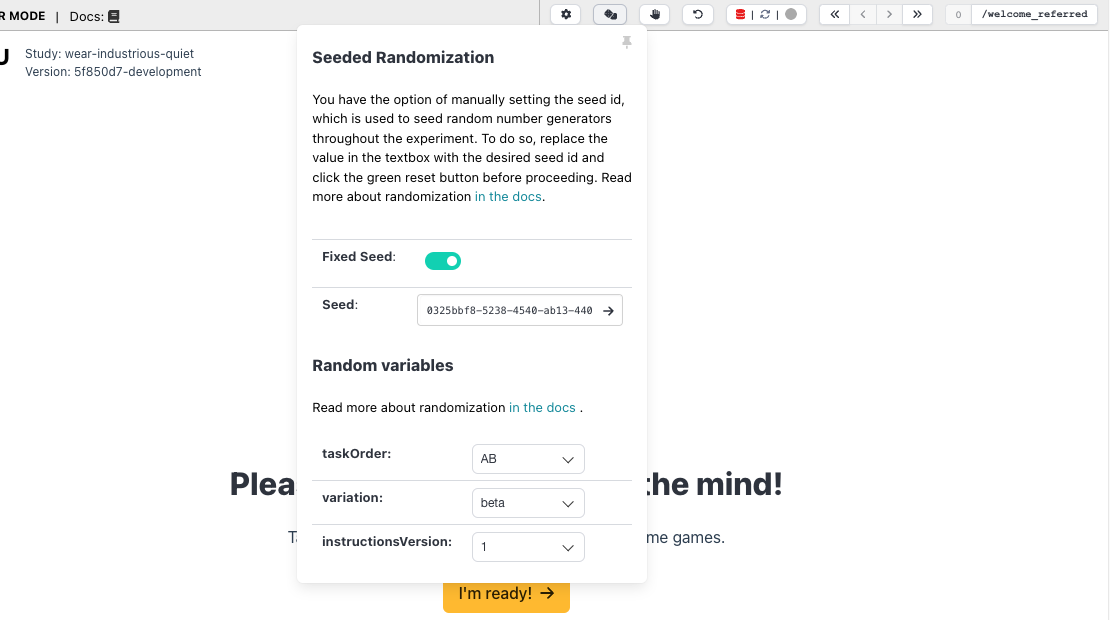
You can also remove seeded random number generation within a component (e.g., if you'd like to re-randomize the condition assignment without starting over the entire experiment). To do so, in the same dropdown shown above, switch off "Fixed Seed." Now, every time you refresh the page, everything in the View will be newly randomized.
In the same dropdown, you can also override the assigned conditions, by clicking on the dropdown for each condition:
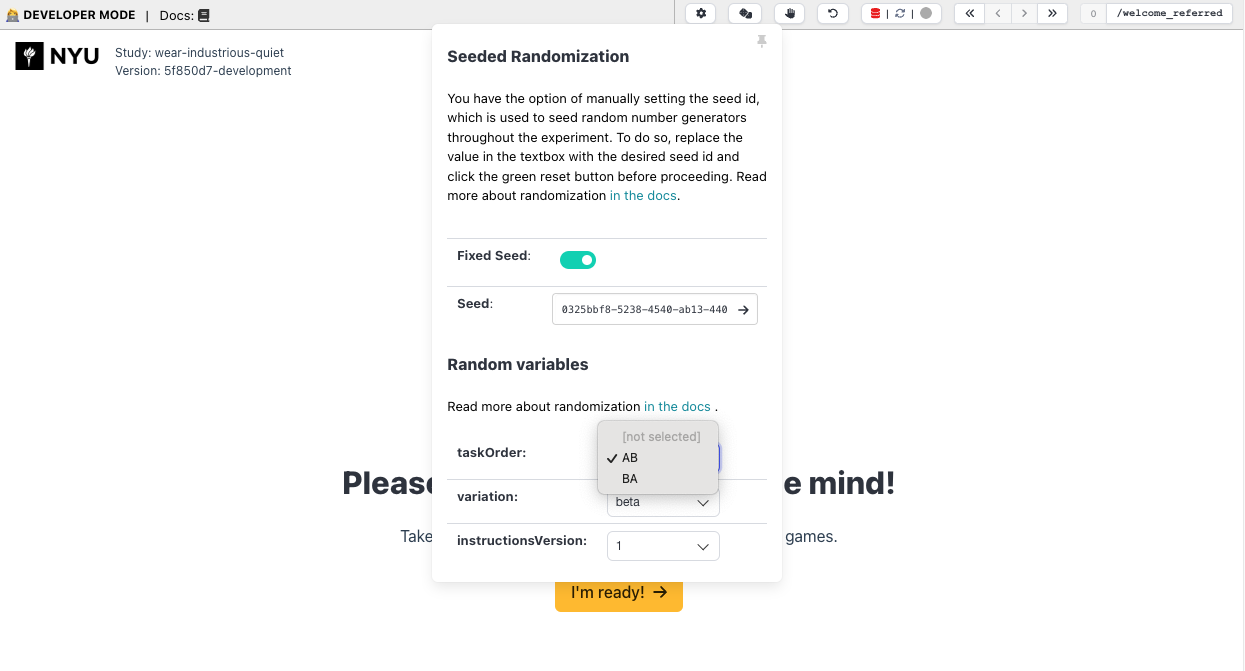
This could be useful e.g. if you want to preview what different in-View randomization outputs might look like without re-starting the whole experiment.